Selecting Entries for Activities
Some activities interact with entries other than the starting entry. These include:
- Activities that return or create entries.
 See a list of these activities.
See a list of these activities.
Create Entry, Find Entry, Find Entries, Move Entry, Replicate Entries, Retrieve Shortcuts, Routing Activities (Action), and Search Repository.
- Activities that interact with entries returned or created by another activity.
 See a list of these activities.
See a list of these activities.
Assign Field Values, Associate Entries, Assign Rights, Assign Tags, Attach Electronic Document, Change Starting Entry, Copy Metadata, Create Link, Delete Annotation, Delete Document Signatures, Delete Entry, Delete Shortcuts, E-mail (Attachments), Fill Out PDF Form, For Each Entry, Generate Web Access URL, Generate WebLink URL, Get Digital Signatures, Invoke Workflow, Migrate Entry, Move Entry, Move Pages, Retrieve PDF Form Contents, Rename Entry, Replicate Entries, Retrieve Field Values, Retrieve Text, Route Entry to Folder, Route Entry to Group, Route Entry to User, Script, SDK Script, Set Entry Owner, Sign Document, Verify PDF Signatures, and Wait for Entry Change.
- The condition dialog box in the Conditional Parallel, Conditional Sequence, Repeat, and Routing Decision activities lets you choose entries to specify conditions for. More information.
- The Wait Conditions tab of the Route to Folder, Route to Group, and Route to User activities lets you choose an entry to specify conditions for. More information.
To select which entry or entries an activity will act on
Note: Not all activities allow you to choose which entries they will act on. Some activities will only act on the starting entry.
- Add an activity to your workflow by dragging it from the Toolbox Pane and dropping it in the Designer Pane.
- Select the activity in the Designer Pane.
- In the Properties Pane, in the
 appropriate property box, choose which entry the activity will act on.
appropriate property box, choose which entry the activity will act on.
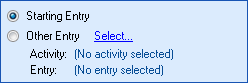
- Starting Entry: The entry the workflow began with.
- Other Entry: To choose an entry that was returned or created in a previous step in the current workflow, click the Select link and choose an entry from the Select Entry dialog box.
Note: Some activities do not have the starting entry selected by default. If you are configuring one of these activities, click the Select link to choose an entry for the activity to act on.